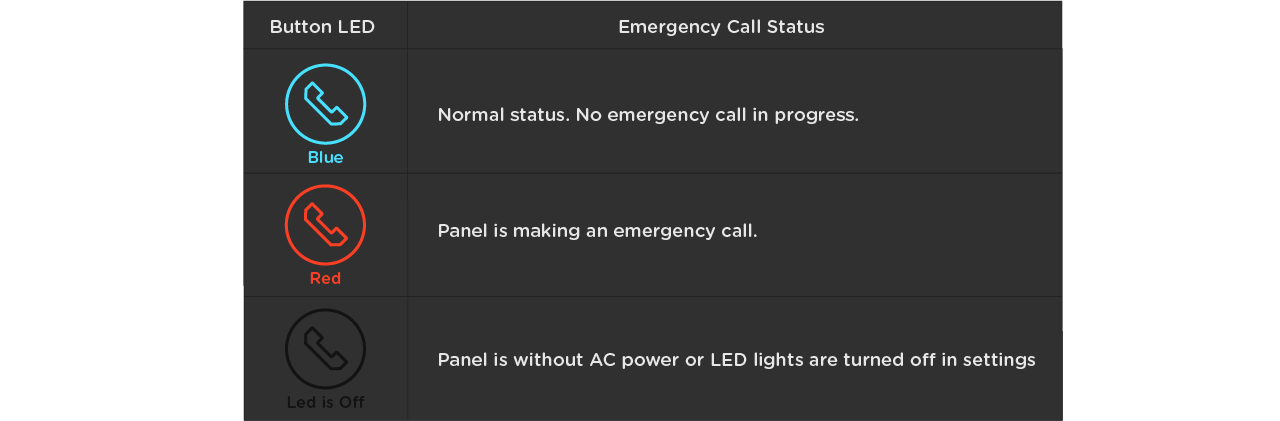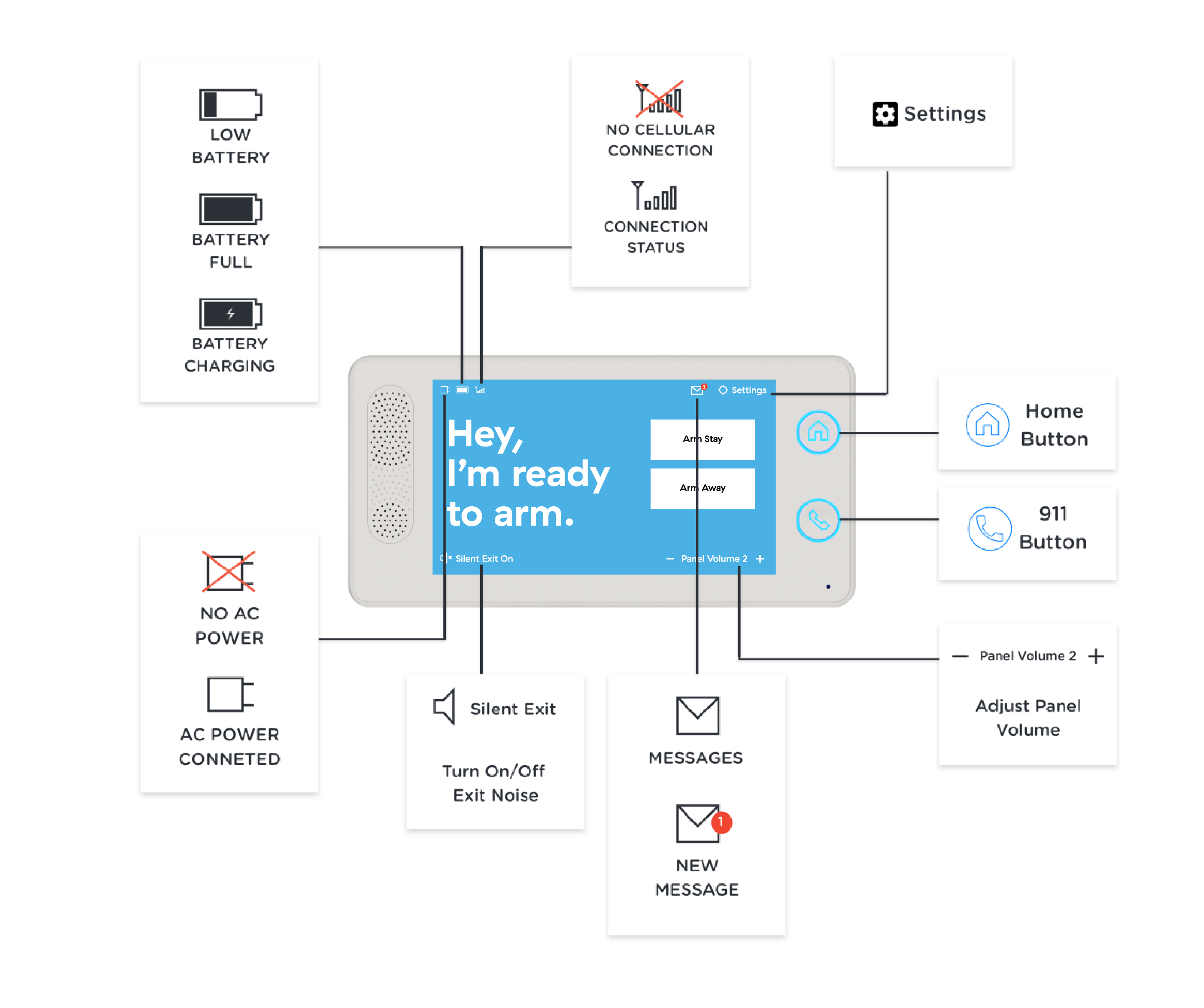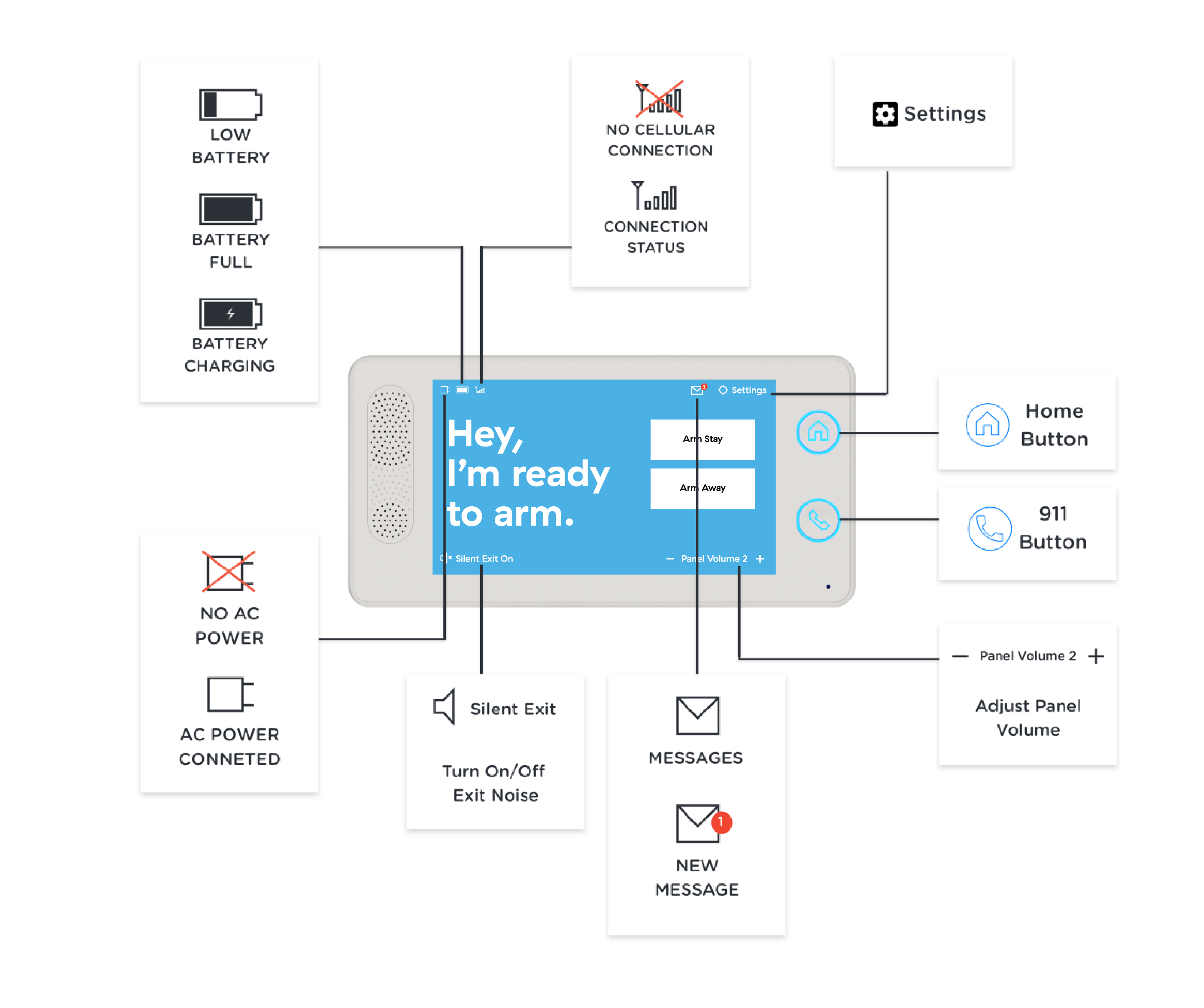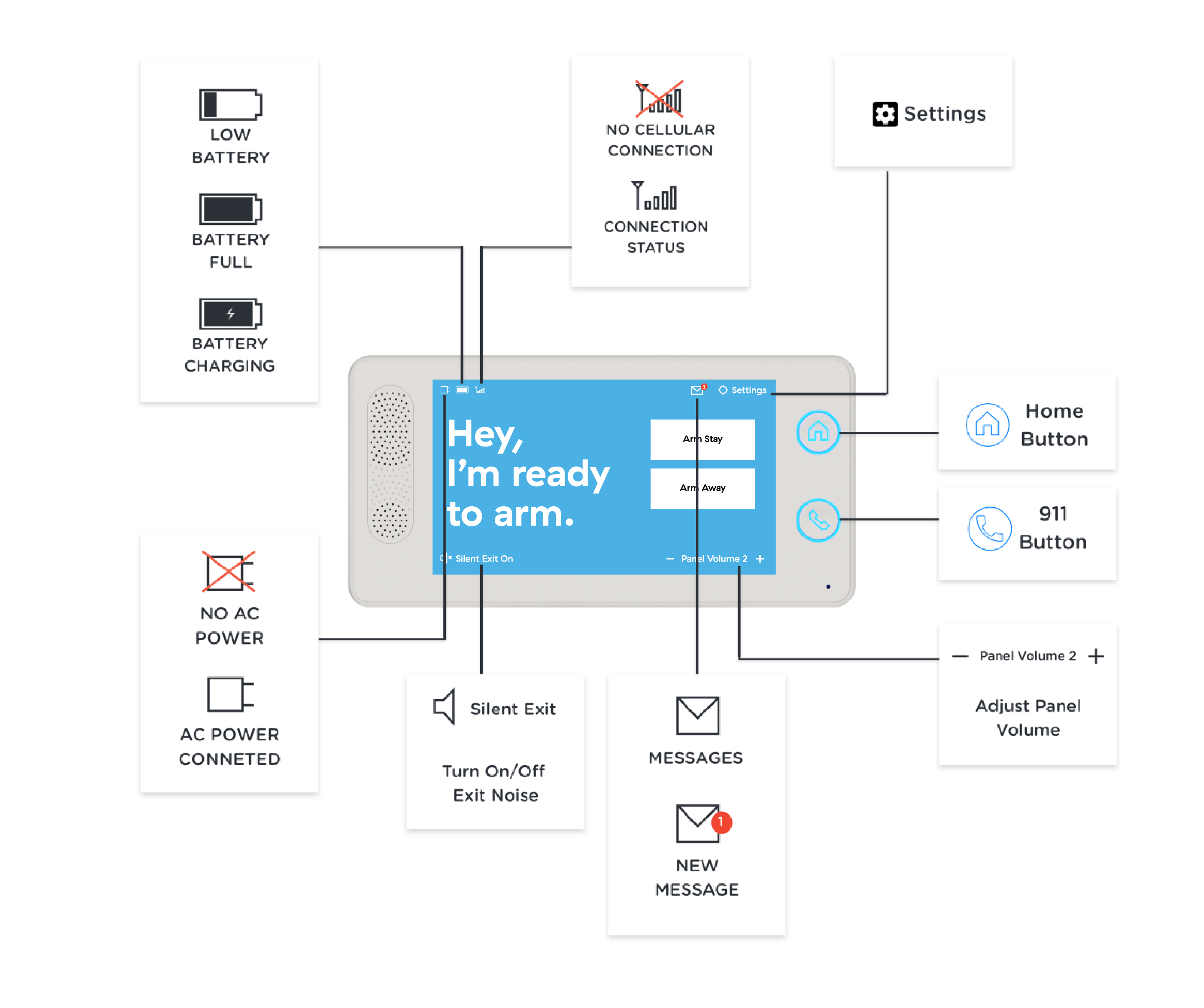
We are excited to partner with you to protect your home and family. Since you are new to our family, we want to give you the tools needed to understand your panel display and LED lights status. The sections below will break down your screen display into four sections:
- Panel Power
- Cellular Communication
- Alarm Status
- Emergency Call Status
You will notice a Message Inbox on your display, it will flash with a Red Number to notify that you a new message has been received. You also have the option to silence your panel as it is arming. This feature will double the amount of time that you have to exit your home and you will no longer hear the beeping counting down.
Your Panel must be plugged in at all times. If your panel is unplugged, your panel will state "Panel AC Power Failure". This means that your panel is no longer receiving power from the outlet and is running on the backup battery.
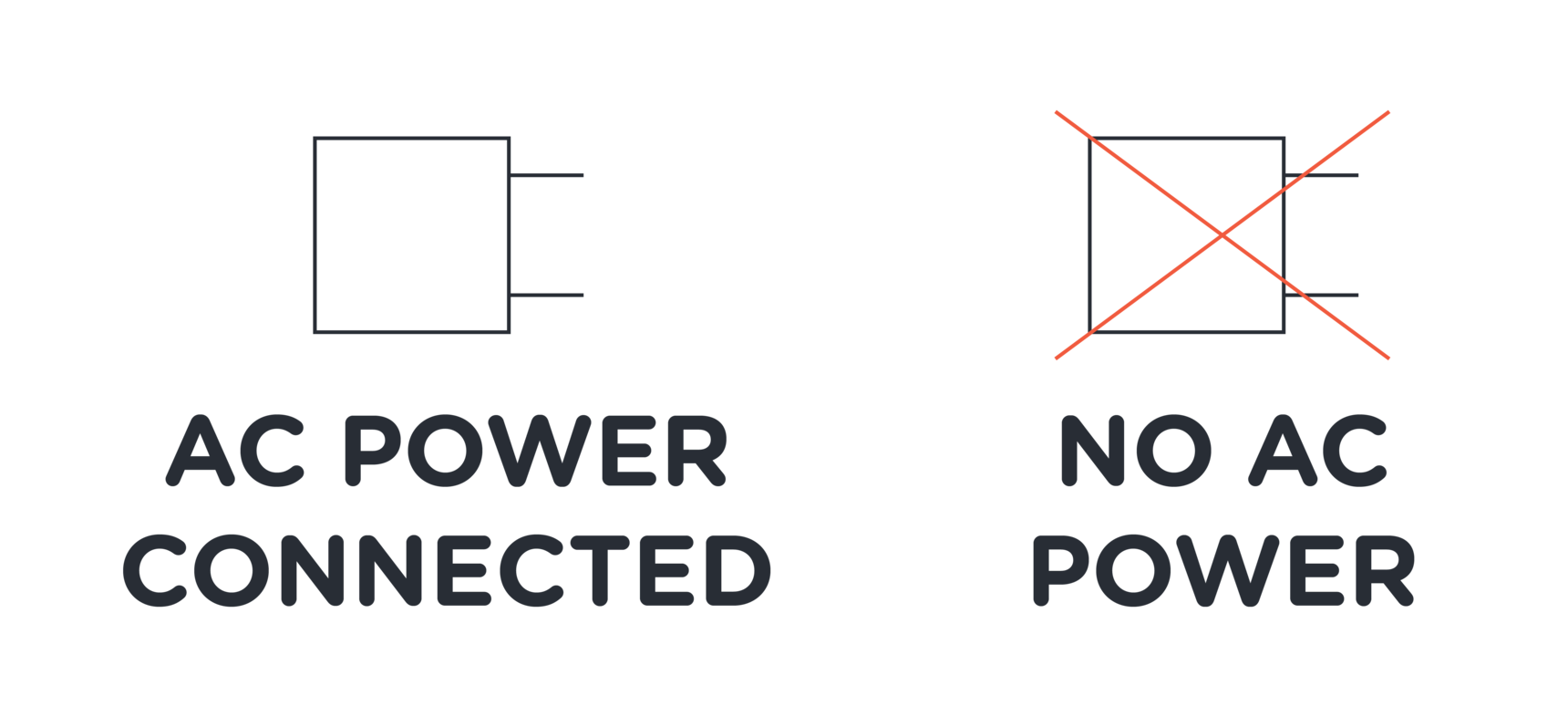
Backup Battery
The panel's backup battery, when fully charged, can last for up to 24-hours after the power supply from the outlet has gone out. Your panel will indicate your battery status at that time; if your panel states low battery, please plug your panel into a power source as soon as you are able.
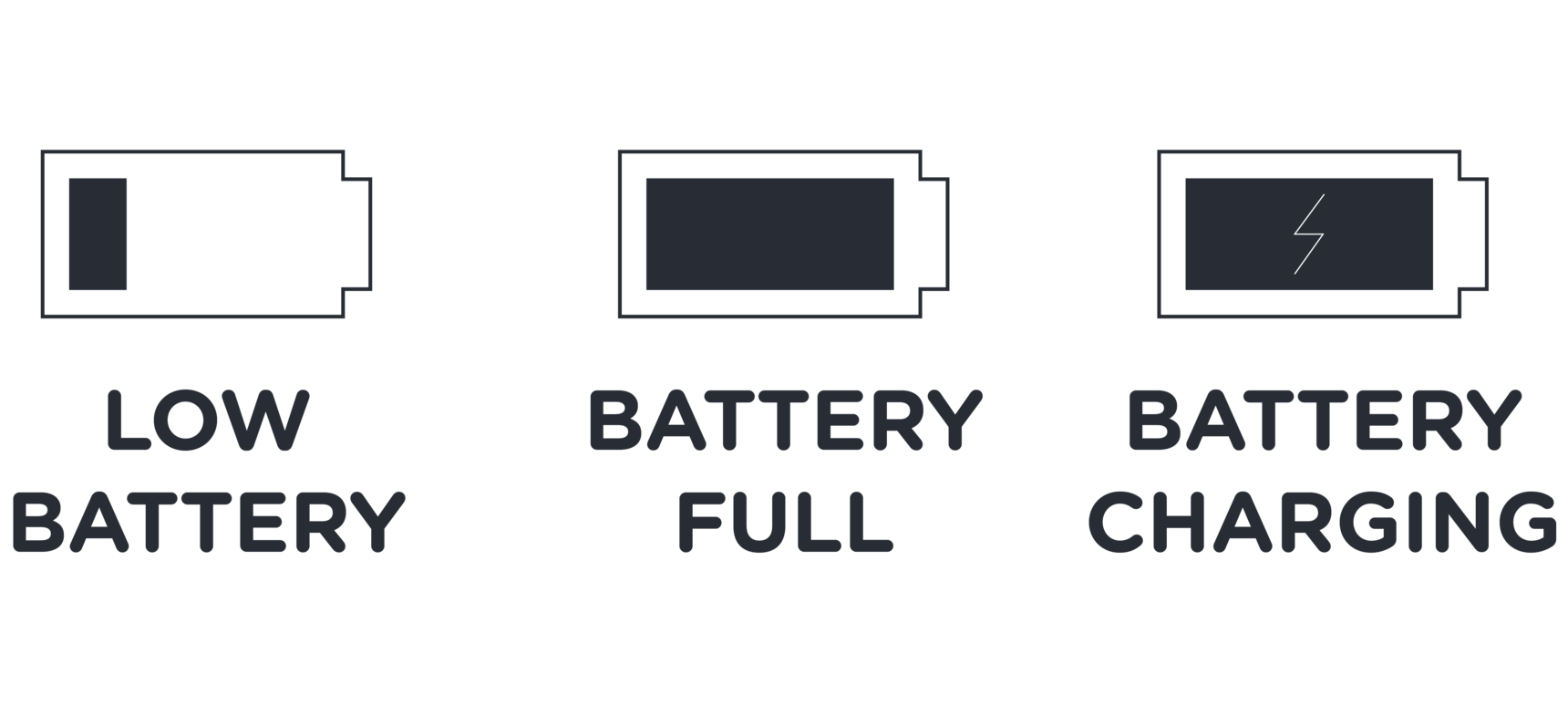
Cellular Communication
Our two-way voice communication through our panel is powered by AT&T. Our panel has a SIM card inside, however, the panel differs from a regular cell phone because it can only run off of an AT&T tower. Unlike your cell phone, the panel cannot use another service provider tower, such as Verizon. When your panel is no longer communicating with the cell tower, a Red X will display over the cell bars and your panel will state "Panel Communication Failure".
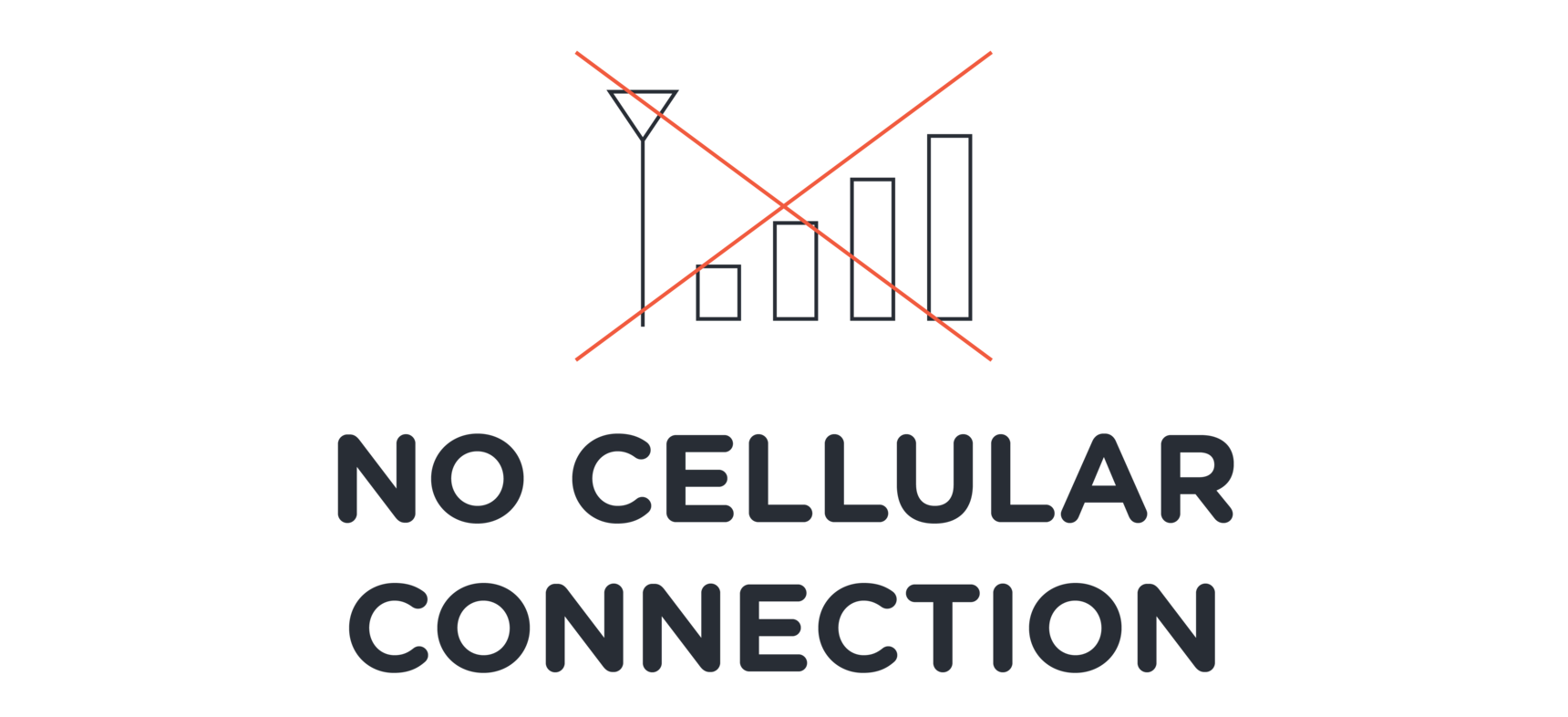
Alarm Status
The LED lights behind your home a call button will change depending on the status of your alarm. The only time the LED lights will not display is when the panel is no longer plugged into an outlet or you have turned off the lights in the settings.
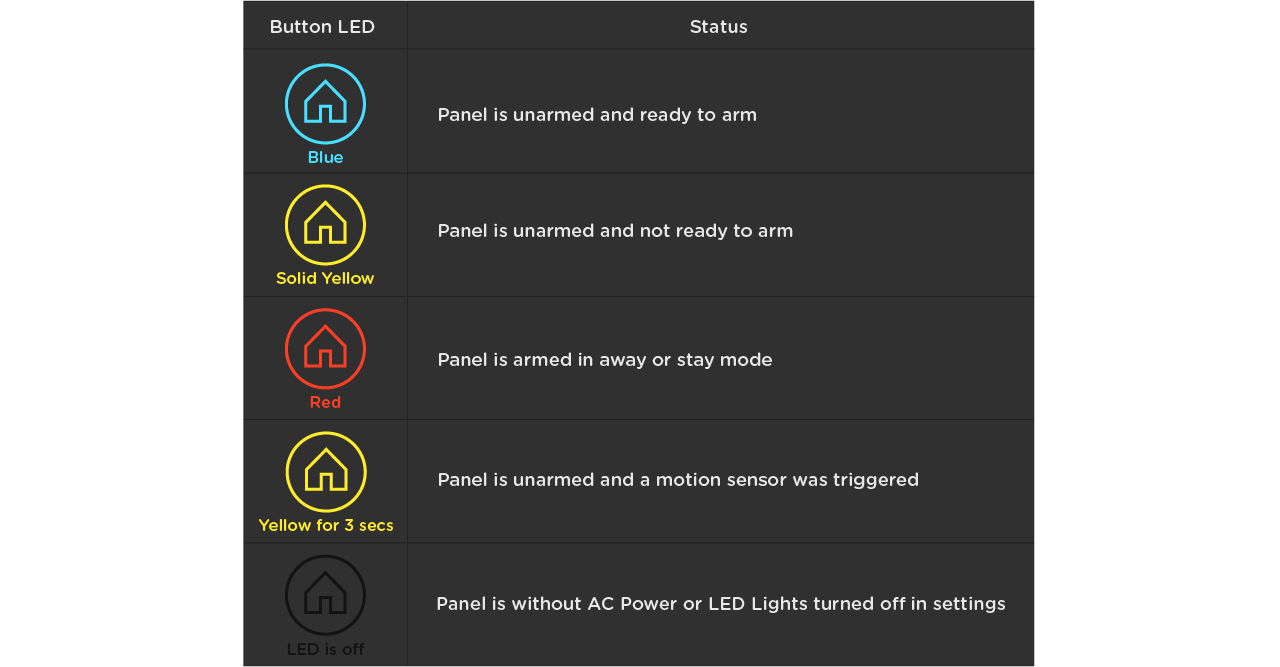
Emergency Call Status
The LED lights will also change when you are attempting to make an emergency call from the panel. Unless you have turned off your display lights.