GC2 Panel - Adjust Brightness and Volume
Note: This only applies to your GC2 panel
There are many ways you can customize your Alder control panel to fit your lifestyle. Two options for you are adjusting the brightness and volume. To adjust the brightness and volume on your Panel, follow these steps:
- Go to your Panel and press the Home Button

- Press the Security Button
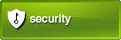
- Press the Menu Button
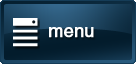
- Press Toolbox
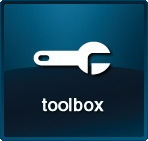
- Enter your 4-Digit Panel Code. If you do not remember your Panel Code, contact our Support Team
- Press Brightness / Volume

- Use the buttons on the right and left of the screen to increase or decrease the screen brightness and volume, then Press Ok
