GC2 Panel - Run a System Test
Note: This only applies to your GC2 panel
The GC2 Panel includes a System Test feature allowing you to check the functionality of your system without causing False Alarms. The System Test has multiple parts allowing you to test your individual sensors and the various components of your GC2 Panel.
- Go to your Panel and press the Home Button

- Press the Security Button
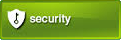
- Press the Menu Button
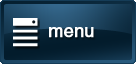
- Press the Toolbox Button
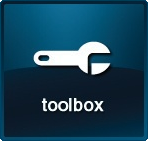
- Enter your current 4-Digit Panel Code. If you do not remember your Panel Code, contact our Support Team
- Press System Test and the following screen will be displayed:

- You may now test any sensors by triggering them. When triggered the GC2 Panel will beep and show the signal strength of each sensor

- Once you are satisfied with testing your sensors, press Ok
- You may now test the functionality of your GC2 Panel including: Home Button LED, Emergency Button LED, and Sounder. Press each test to run it, you will see a green bar and a check mark if it was successful.

- Once all the tests are complete an Ok Button will appear and you can finish the test, otherwise you can press Cancel to stop the test