GC2 Panel - Calibrate Touch Screen
Note: This only applies to your GC2 panel
The GC2 Panel uses a pressure sensitive touch screen and may need to be calibrated occasionally to maintain the accuracy of touches. In order to calibrate the touch screen do the following:
- Go to your Panel and press the Home Button

- Press the Security Button
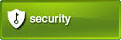
- Press the Menu Button
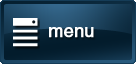
- Press the Toolbox Button
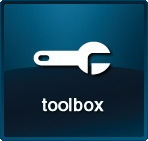
- Enter your current 4-Digit Panel Code. If you do not remember your Panel Code, contact our Support Team
- Press the Right Arrow in the bottom right corner to move to Page 2 of 3
- Press Calibrate Touch Screen, the screen will then show the following:

- Press the center of each cross, you will repeat this process a total of three times. Then press Ok