Installation: Sensors Not Triggering
If you are unable to get the panel to respond when you are triggering a sensor, please use the information below to resolve your issue.
Important Installation Reminders
Before continuing, make sure the following steps are completed correctly:
- You must trigger each sensor before installing it.
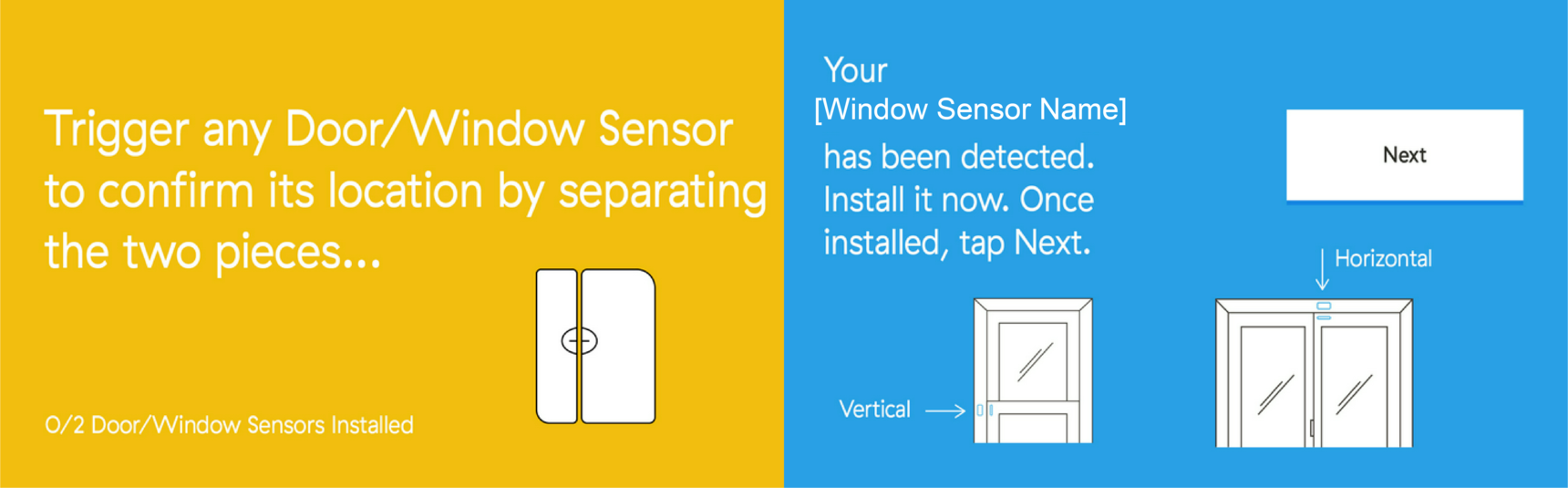
- You must tap Next on the panel before moving on to another sensor.
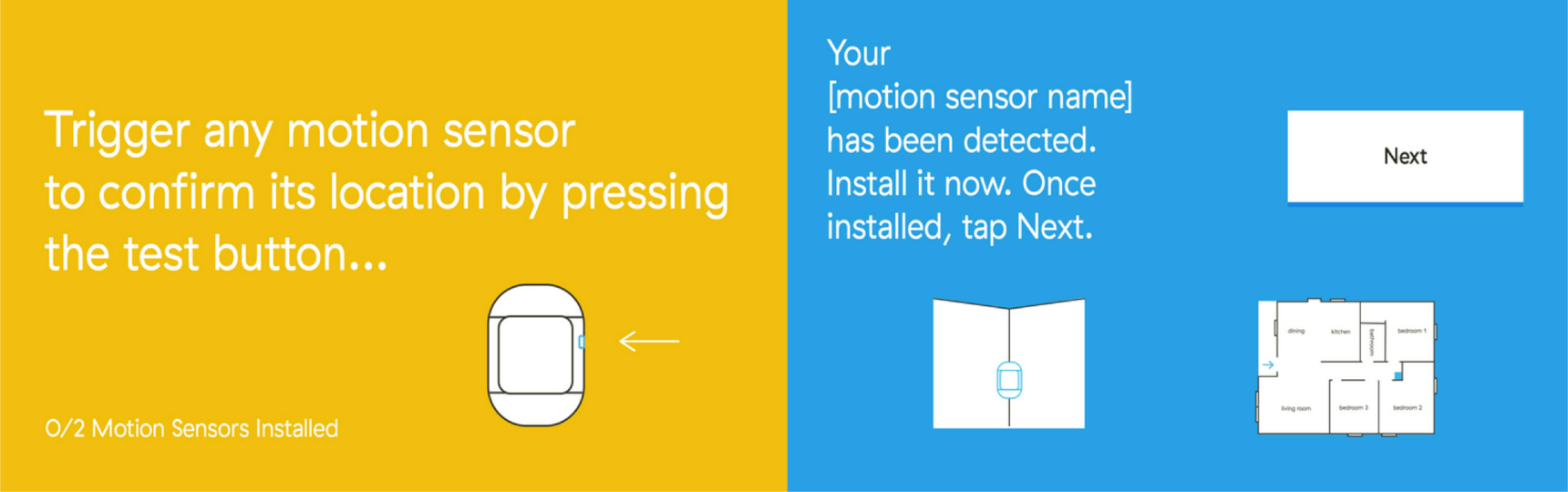
If a sensor will not trigger during installation and you are unable to continue learning sensors, call Support. A Support agent will help you exit the installation wizard if needed, as incorrect sensors may have been added to the panel.
Sensors Were Placed Before Powering On the Panel
During setup, the panel should be powered on before sensors are placed.
If you installed your sensors before powering on the panel:
- You can still complete installation.
- Carry the panel with you and walk to each sensor location.
- Follow the on-screen prompts to trigger each sensor and complete the installation wizard.
Exiting the Installation Wizard
We do not recommend exiting the wizard without Support assistance, as your system will not be active in the monitoring station.
If the panel has not prompted you to call Tech Support and press Done, you will remain in the installation wizard until you manually exit.
To exit the wizard:
- Press and hold the Home button and the Phone button at the same time.
- Hold both buttons for 3 seconds.
Once the wizard is exited, you must:
- Add all sensors to the panel
- Install all sensors in their final locations
- Test the entire system
After these steps are complete, a member of our Support team must manually activate your account. Activation is required before your system will be monitored